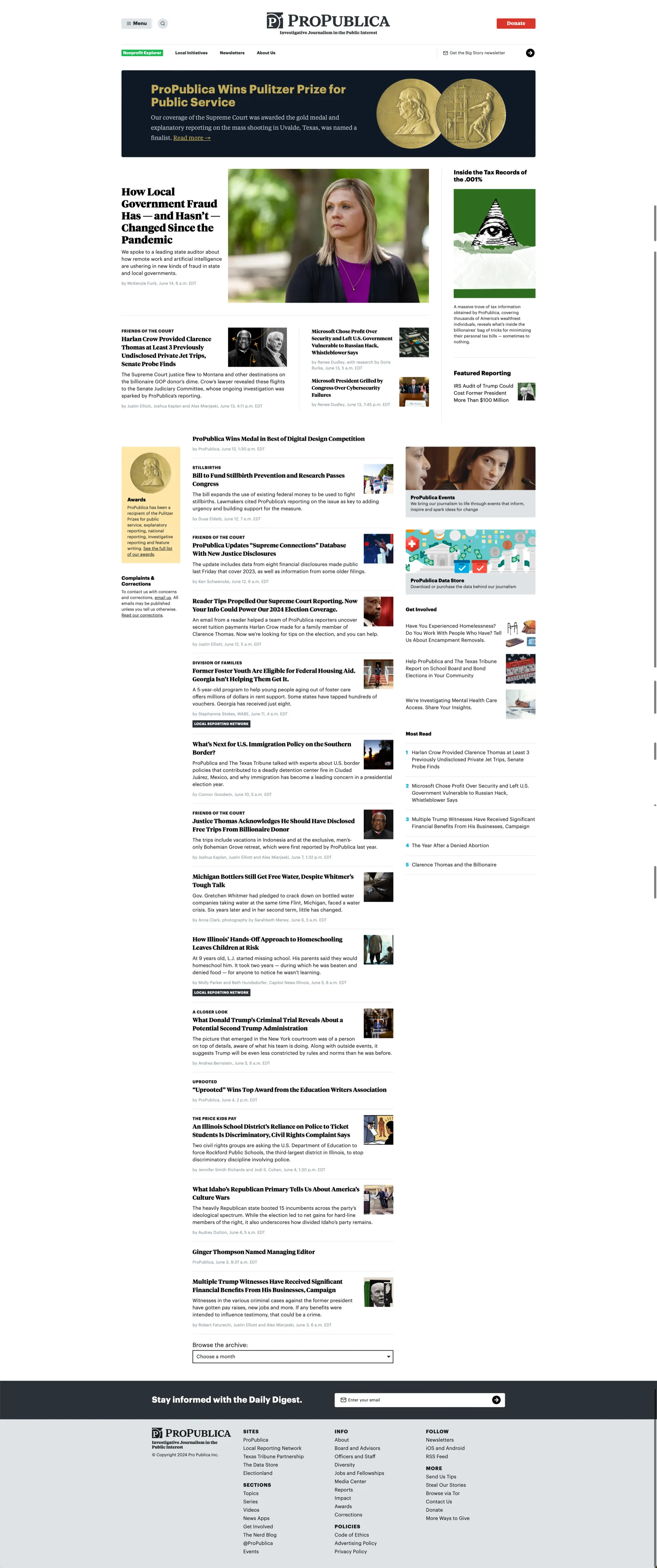Scrolling Screenshots in CleanShot X
I wrote about OCR in CleanShot X in my last post, and my friend David Nelson reminded me of another stellar feature of CleanShot X – scrolling screenshots.
It’s true, this is a great feature. It’s a little counterintuitive to get it to work initially, but once you get it, you’ll use this all the time. I have a keyboard shortcut set up to initiate a scrolling screenshot, but you can do it from the CleanShot X menubar icon (or even from Raycast – more on that later). All I have to do is hit ⇧⌥⌘4 to start the scrolling capture using CleanShot X. Then it’s a little odd - it wants you to drag an ouline around the area to be scrolled. Usually this means my full browser window. Then click Start Capture, click Auto-Scroll, click Done when it finishes, and then you have a long screenshot.
Here’s the result.
I originally put a screenshot of my own site’s home page here, but It looks a little funny because I have a site menu that doesn’t disappear up the page as it scrolls, so the menu looks long and repetitive in a way that it isn’t. Page scrollbars have similar issues, but overall, it’s a great feature that’s useful if you have a need to document a long document of any kind.